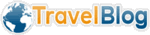Some instructions that will allow you to use Picasa to make panorama photos for your blogs.
Picasa - is a very useful little graphics package from google. It is extremely easy to use and free. It's small enough that installing on an internet cafe machine (if allowed) won't take long. To make the most of the panorama feature on travelblog though is a little more tricky. We're using version 2 of Picasa here.
 Stage 1 - Find your image folder
Stage 1 - Find your image folder
At this stage you've copied it temporarily to the computer - or you have a folder on your
Portable Hard-drive - (if these things don't make sense - make sure you understand how to work with files folders and have a backup strategy for your photos!).
You now need to find an image that makes sense as a panorama - in most cases it will be where the subject is across the middle in a wide strip, a sunset for example - or in this case - a parade.
 Stage 2 - Copy your image
Stage 2 - Copy your image
Double click your image, go to the file menu and click
save a copy - go back to your folder view - now the last item in that folder will be a copy of your panorama.
 Stage 3 - Choosing the panoramic section
Stage 3 - Choosing the panoramic section
Double click the copied image, choose "basic fixes - crop". Now click and drag on the image to choose an area - here you have to estimate the size - it needs to be about 4 times as wide as it is high. Once you have that area selected - click "Apply"
 Stage 4 - You have a panorama!
Stage 4 - You have a panorama!
Now you have the image set to the correct size.

Make sure that you save any changes if Picasa hasn't already prompted you for this.
 Stage 5 - Now upload to travelblog
Stage 5 - Now upload to travelblog
Go to
Control Panel -> List Entries -> Photos -> Panorama - and navigate to your new image - you will now be able to upload it to travelblog.
One caveat - if the image is more than 700px tall - it won't be able to be selected as a panorama - so you'll need to make it smaller than this if your camera is making huge images. I'll post later with details for this....
Techie details: The optimum size for panoramas on travelblog is 1600x400 px - we chose that size to make these images impressive on even very large monitors. If you want to ensure that your image is of the best quality for travelblog - create your panorama at 1600x400 px at 85%!q(MISSING)uality jpeg.
Reply to this I recommend Picasa to everyone, especially for those who are not so familiarized with computers (like me!). It's easy to use and has great resources. I could only manage to do my panoramas with it.
Reply to this oh, cool! I downloaded Picassa a while ago, looking for something that would help me add megadata to my photo files (notes on where they were taken, etc.) It doesn't, so I kind of ignored it after that, and haven't really played with it much - can you stitch photos together with it, too?
Reply to this I am using Picasa for one year. and It is super experience ever.
Reply to this